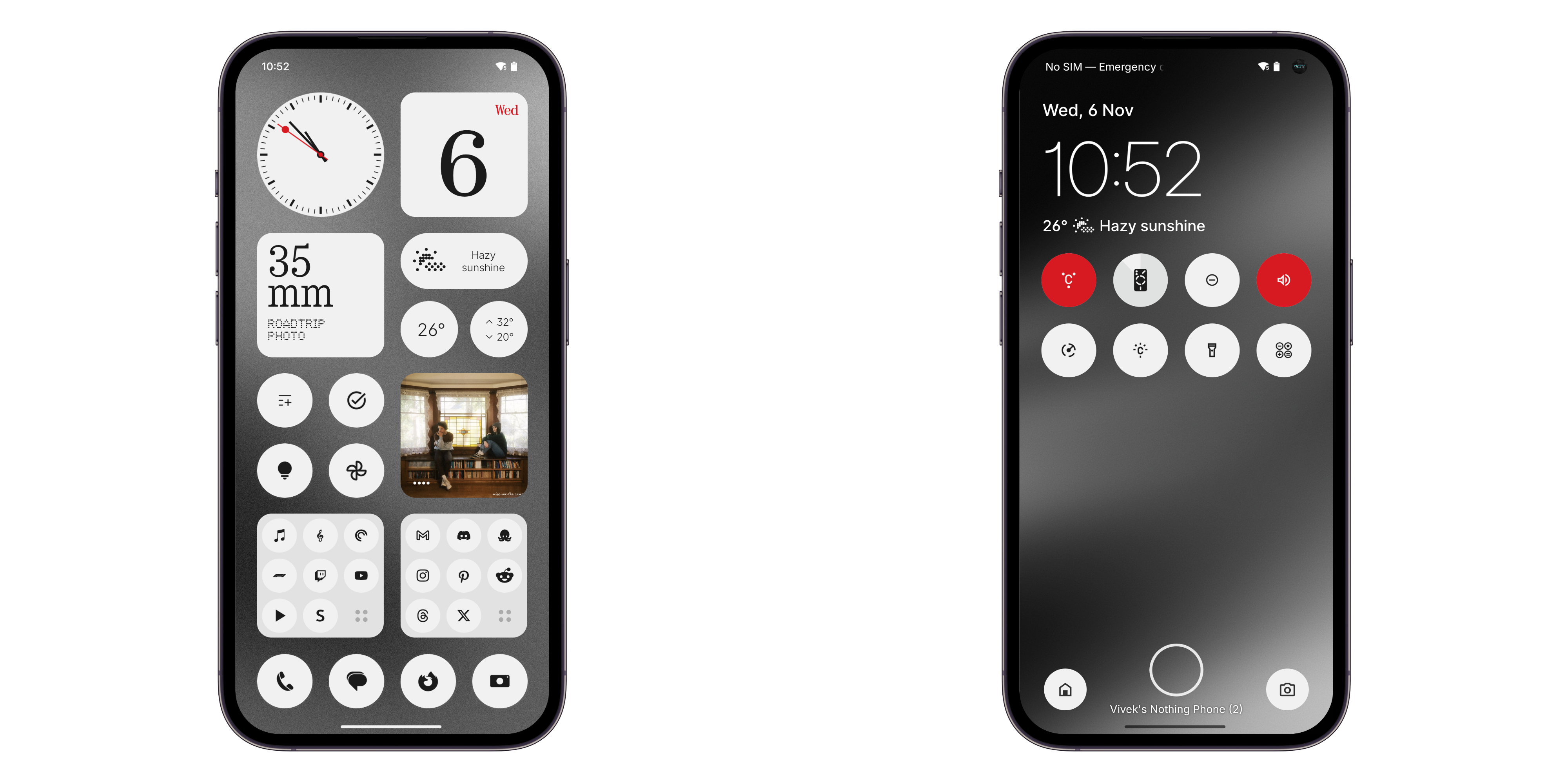
Nothing has initiated the deployment of the Nothing OS 3.0 open beta update for both the Phone (1) and Phone (2a) Plus models. This update introduces the anticipated Android 15, along with an array of new features and enhancements. Available officially, the update can now be accessed by all users of the Nothing Phone (1) and Phone (2a) Plus.
Update Installation Guide
To install the open beta of Nothing OS 3.0, users must first confirm that their devices are running on NOS version 2.6. The required build numbers are Spacewar-U2.6-241031-1818 for Phone (1) and either PacmanPro-U2.6-240924-2223 or PacmanPro-U2.6-241125-2243 for the Phone (2a) Plus. Begin by downloading the necessary APK file to your device and proceed with the installation. Navigate to Settings > System > Update to Beta version, click on “Check for new version,” and follow the on-screen instructions to complete the update.
What’s New in the Open Beta?
The Nothing OS 3.0 open beta update brings several new functionalities:
- Shared Widgets: Enhance your home screen by displaying and interacting with widgets from other users.
- Lock Screen Customizations: Revamp your lock screen with new customization options, additional widget spaces, and updated clock faces.
- Smart Drawer: Utilize the AI-enhanced Smart Drawer that automatically organizes your apps into folders and allows pinning of frequently used apps for easier access.
- Quick Settings: Experience a redesigned Quick Settings with a more user-friendly editing interface, a better widget library, and refreshed visuals for the Network & Internet and Bluetooth settings.
- Camera Enhancements: Enjoy quicker camera launch times, reduced HDR scene processing durations, a smoother user interface post-timer shots, and an improved zoom slider for a better photography experience.
- Enhanced Pop-Up View: Manage your multitasking more effectively with a movable and resizable pop-up view, enabling you to view information without exiting your current application.
Reverting to Stable Version
While Nothing does not recommend rolling back to the stable version, users who wish to do so can download the rollback package. To initiate the rollback, go to Settings > System > Update to Beta version, select “Import file,” and choose the rollback package you previously downloaded. Follow the subsequent steps to revert to the stable OS version.


















