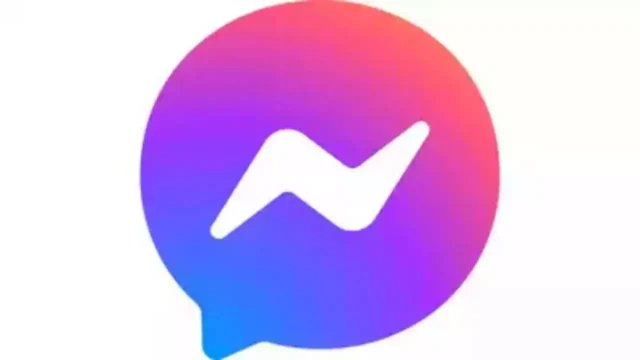
Group chats can be a lively hub for sharing ideas, planning events, or simply staying connected with friends and family. However, as groups evolve, sometimes it becomes necessary to adjust the participant list. Maybe someone’s no longer engaged in the conversation, the group’s focus has shifted, or there’s a need to create a more focused environment. In such cases, Facebook Messenger provides the tools to manage group membership effectively, allowing you to remove individuals who are no longer an active part of the conversation.
Exercising Admin Privileges
It’s important to note that only group admins have the authority to remove members. This ensures that the group’s structure and integrity are maintained, preventing unauthorized changes that could disrupt the dynamics of the conversation. If you’re not an admin, but you feel someone should be removed, you might consider reaching out to an admin privately to discuss the situation.
Step-by-Step Removal Process
- Locate the Group: Open the Facebook Messenger app and navigate to the specific group chat from which you wish to remove a member.
- Access Group Settings: Once inside the group chat, tap on the group name located at the top of the screen. This will open a menu with various options.
- View Member List: Within the menu, look for an option labeled “Members,” “Participants,” or something similar. This section will display a list of all the current members of the group.
- Select the Individual: Scroll through the member list and tap on the name of the person you wish to remove.
- Initiate Removal: A new menu or a set of options will appear. Look for and select the action that says “Remove from group” or a phrase with a similar meaning.
- Confirm Your Decision: Messenger might prompt you to confirm this action to prevent accidental removals. Once confirmed, the person will be immediately and permanently removed from the group chat. They will no longer be able to view or participate in the conversation.
Understanding the Implications
Removing someone from a group is a final action. It means they will lose access to all past and future messages, shared media, and any other content within the group. The removed individual will also not be able to rejoin the conversation unless they are explicitly invited back by an admin. Therefore, it’s crucial to use this feature responsibly and consider alternative solutions if the situation allows.
Alternative Approaches
If removing someone seems too drastic, or if you’re unsure about taking such a step, there are other options to consider. You could try muting the conversation to avoid notifications from the group without leaving or removing anyone. Alternatively, if you find the group no longer relevant to you, you have the option to leave the group yourself.
Remember, effective communication and clear expectations are key to maintaining healthy group dynamics. If you’re an admin, consider establishing group guidelines or having open discussions about the group’s purpose and expectations to prevent misunderstandings and conflicts.


















