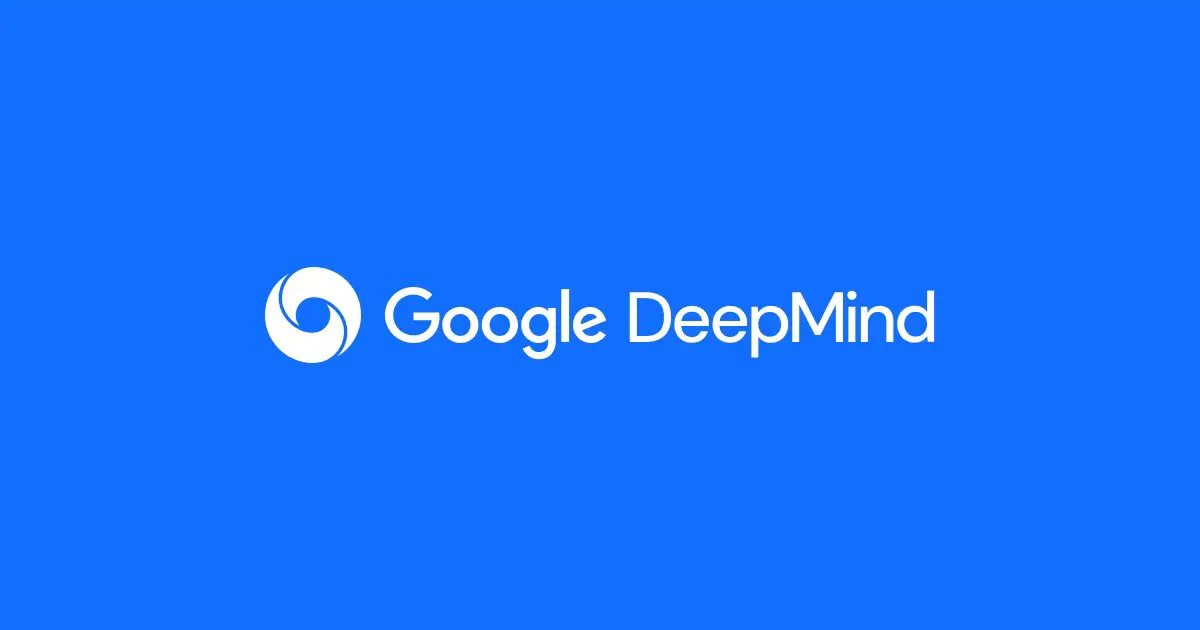
Google’s introduction of AI Overviews in search results has been met with mixed reactions. While some users find the AI-generated summaries helpful, others prefer the traditional list of search results. If you belong to the latter group and wish to disable these AI Overviews, several methods can help you achieve a cleaner search experience.
Method 1: Customizing Your Search Engine Settings
One effective way to bypass AI Overviews is by customizing your search engine settings in Google Chrome. Follow these steps:
- Open Chrome Settings: Click on the three-dot menu in the top right corner of Chrome, then go to “Settings.”
- Manage Search Engines: Navigate to the “Search Engine” section and click on “Manage search engines and site search.”
- Add a New Search Engine: Click “Add” and fill in the details:
- Name: Google (Web)
- Shortcut: google.com
- URL with %s in place of query: {google:baseURL}/search?udm=14&q=%s
- Set as Default: After adding, click the three dots next to your new search engine and select “Make default.”
This method ensures your searches go directly to the web results, bypassing AI Overviews by using the ?udm=14 parameter in the search URL.
Method 2: Using Web Filters
Another approach involves setting a web filter to default:
- Access Chrome Settings: Similar to the first method, open the Chrome settings and navigate to “Search Engine.”
- Add Web Filter: In the “Manage search engines” section, add a new entry with:
- Name: Web Filter
- URL: {google:baseURL}search?udm=14&q=%s
- Set as Default: Make this newly added web filter your default search engine.
This method effectively filters out the AI-generated summaries, presenting only the standard search results.
Method 3: Browser Extensions
If you prefer using extensions, there are options available to hide AI Overviews:
- Chrome Web Store: Visit the Chrome Web Store and search for the “Hide Google AI Overviews” extension.
- Install the Extension: Add the extension to Chrome. This will automatically remove AI Overviews from your search results.
Method 4: Disabling Google Labs Features
For users who have access to Google Labs, disabling AI experiments can help:
- Open Google Labs: Navigate to the Google Labs section in your Chrome browser.
- Disable AI Overviews: Find the “AI Overviews & more” section and toggle off the feature.
This method is somewhat limited as it depends on the availability of the Labs feature in your account.
Method 5: Using Firefox on Mobile
For mobile users, particularly those using Firefox, manual adjustments can be made:
- Install Firefox: If not already installed, download Firefox from your app store.
- Settings Adjustments: Go to Settings > Search > Default Search Engine > Add search engine.
- Configure Search Engine: Add a new search engine with the URL containing ?udm=14.
This ensures that searches from Firefox’s address bar will bypass AI Overviews.
While Google has not provided a direct way to disable AI Overviews, these methods offer viable workarounds to achieve a cleaner search experience. By customizing search engine settings, using web filters, installing browser extensions, or tweaking mobile browser settings, users can regain control over their search results.


















