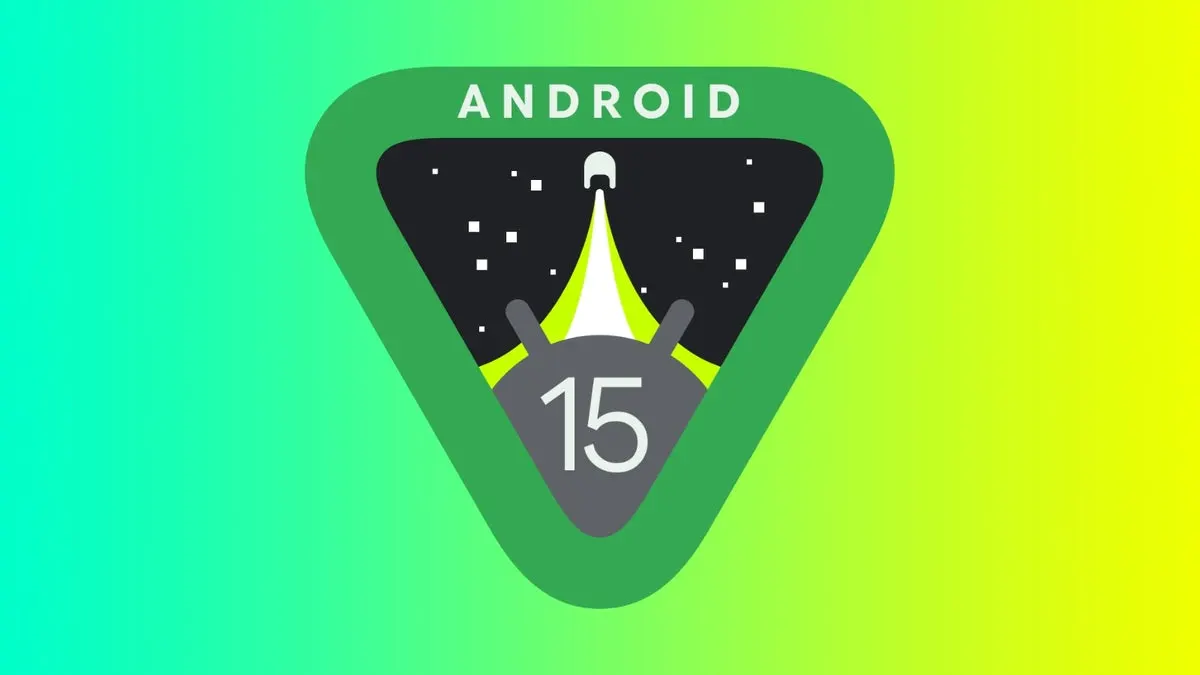
Android 15 continues to refine the drag-and-drop feature, enabling users to seamlessly move content between applications. Building upon previous iterations, Android 15 allows for effortless transfer of text, images, and files, enhancing productivity and multitasking capabilities.
How Does Dragging and Dropping Between Apps Work?
Drag and drop empowers users to move pictures, text, or other files across two apps. By pressing and holding the desired item, you can drag it to a new location and release to paste. For instance, you can have your gallery and messaging apps open, then press and hold a photo in the gallery and drag it to the chat window of the messaging app to drop it into the conversation. This functionality is available both in split-screen mode and without it.
This method streamlines the transfer of content compared to traditional copy and pasting, which requires multiple steps and lacks a visual preview of the item’s destination.
How to Drag and Drop on Android 15
Dragging and dropping between apps remains a key feature in Android 15. Here’s how to utilize it:
- Open the two apps you wish to transfer content between.
- In the first app, hold and drag the content you want to move to create a drag shadow. If it’s text, highlight it first.
- Use a second finger to tap the overview or hamburger button in the navigation bar.
- Select the destination app to open it.
- Ensure the cursor is active before releasing the dragged content to prevent it from disappearing.
How to Drag and Drop Content with a Split Screen
Split screen mode expedites the drag-and-drop process by keeping both apps visible simultaneously. This eliminates the need to switch between full-screen apps. Here’s how to use it:
- Open an app and access the recent apps screen.
- Tap the app’s icon and select Split screen.
- Select the other app you want to open.
- Your screen will be divided in two, with both apps visible.
- Drag and drop your preferred content between the apps.
How to Drag and Drop Content with App Pairs
App Pairs is a new feature that allows you to save your favorite app combinations for quick access from your home screen. To save an App Pair, access the recent apps while in split screen mode, then tap any of the app icons and select Save app pair. You can then reposition or organize these App Pairs on your home screen.
Common Issues with Drag and Drop on Android
While Android 15 retains the drag-and-drop feature, it can still be problematic. Content may not paste on the first try, or it might disappear when released onto another app. If these issues occur, repeat the process. For optimal results, use Google’s official apps and exercise patience.
Split screen mode is generally more effective on foldables due to their larger screens. On regular phones, multitasking in split screen can feel cramped.


















